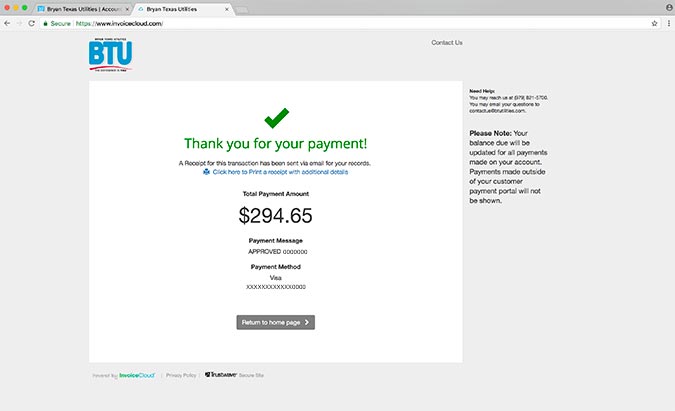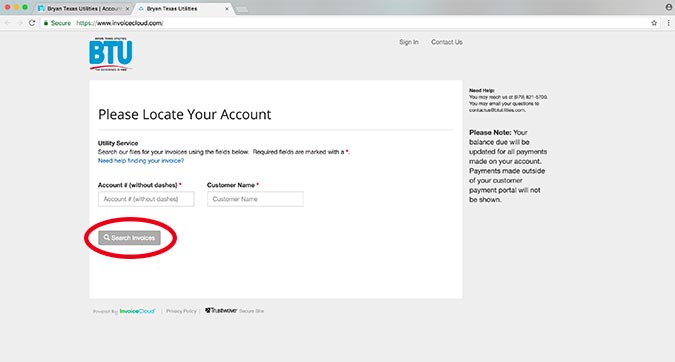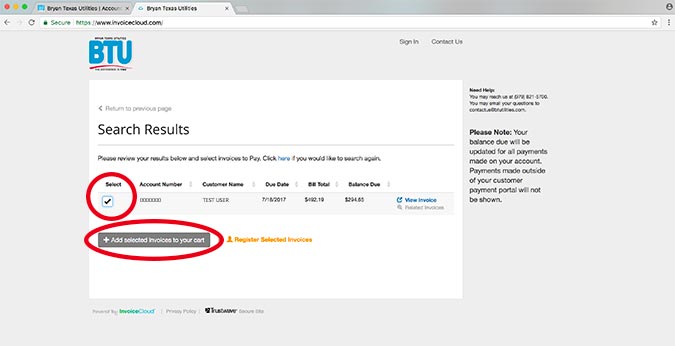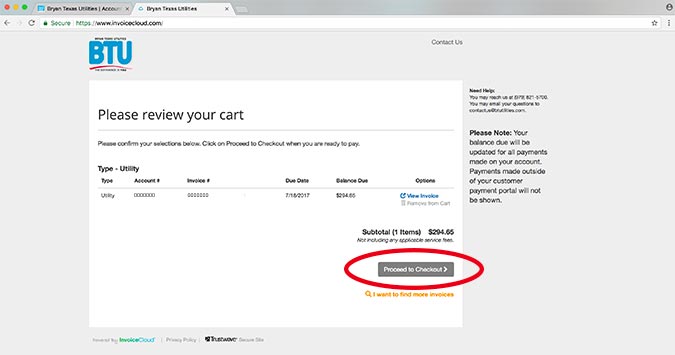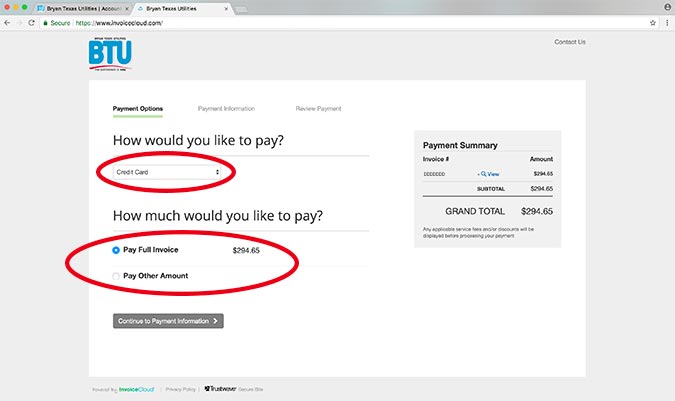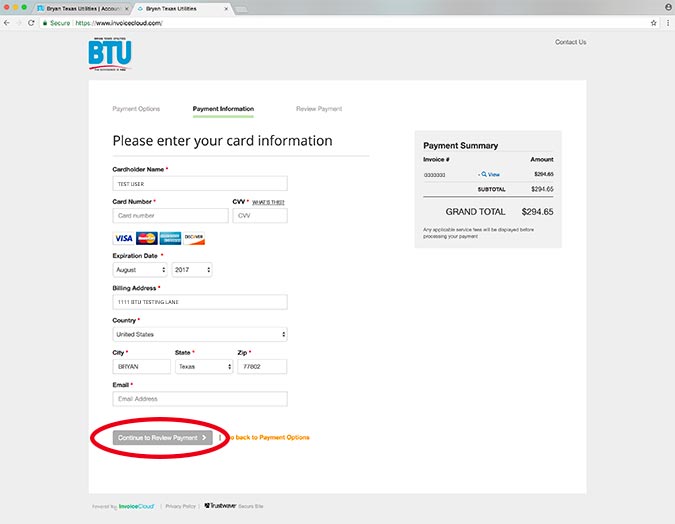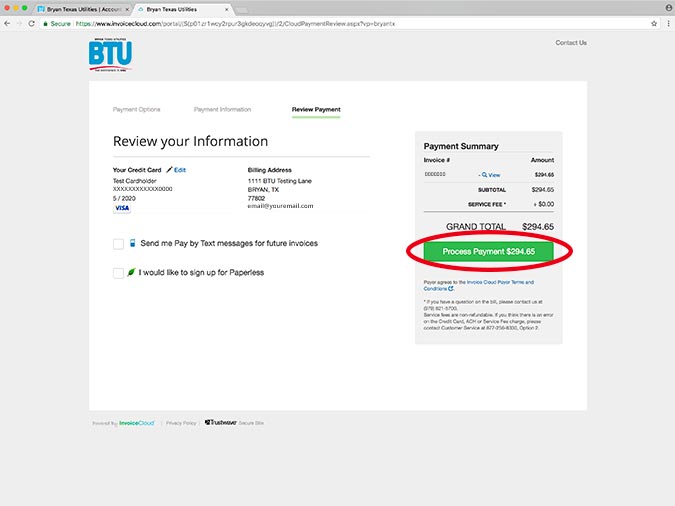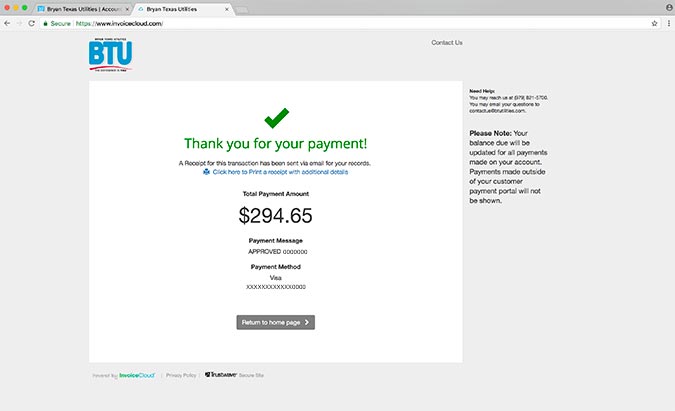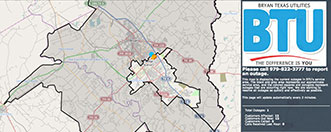How to Make a One-Time Online Payment
These step-by-step instructions will guide you through making a one-time online payment in BTU’s new online payment system.
1. Log in, or Enroll in Online Billpay
Log in to your existing BTU online account, or if you are not already an online customer, enroll in online billpay, and then log in to your BTU online account.
2. Click “Make a One-Time Payment”
Once you’re logged in to your BTU online account, click on the “make a one-time payment button on your account summary screen.
3. Locate your account
Follow the instructions to locate your account in BTU’s new payment system.
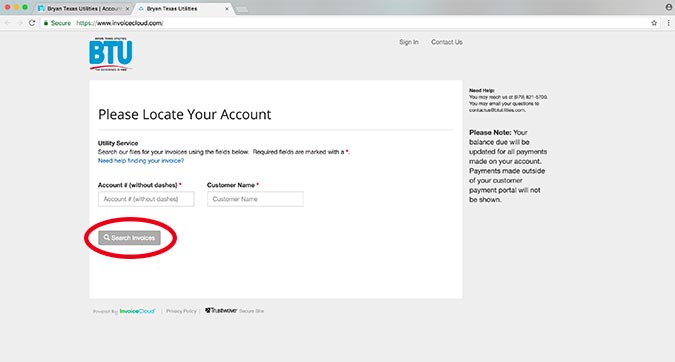
4. Once you’ve located your account in the payment system
Once located, check the box next to the invoice, or multiple invoices, that you want to pay. Then click the “add selected invoices to your cart” button.
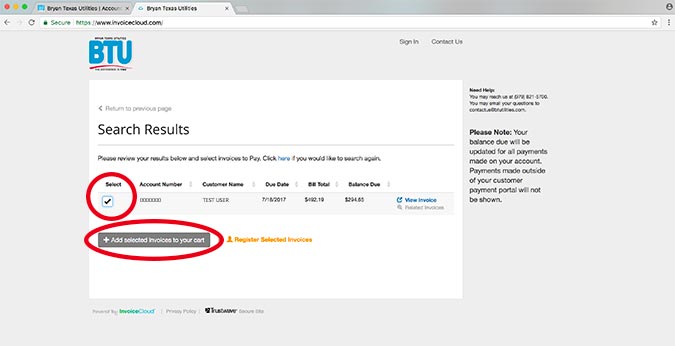
5. Review your cart
Review your cart to make sure you have all of the invoices on which you want to make payment. Then click the “proceed to checkout” button.
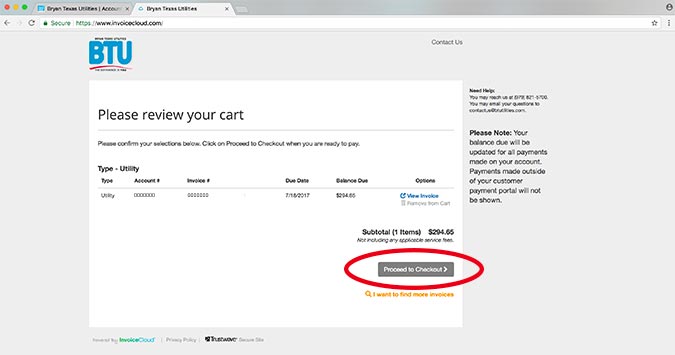
6. Select your payment option
Select payment option (credit card or e-check) and select how much you want to pay. Then click the “continue to payment information” button.
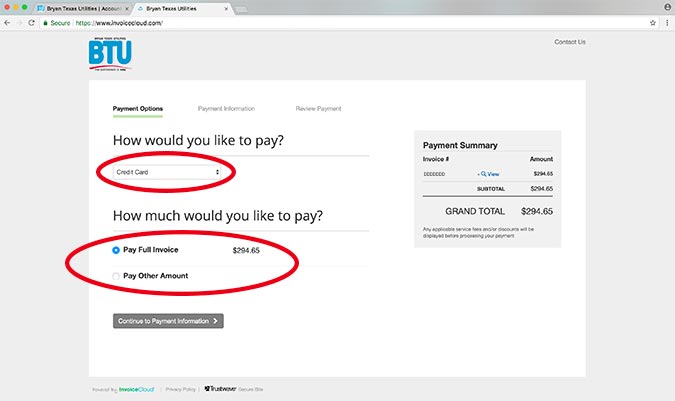
7. Enter your payment information
Once you’ve entered your payment info, then click the “continue to review payment” button.
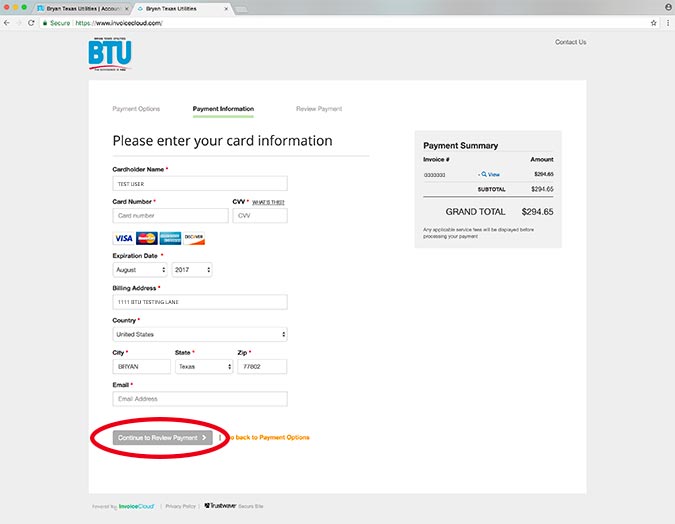
8. Review
Review that all of the payment and billing information is correct and then click the “process payment” button. (Optionally, you can also sign up for Paperless billing and/or Pay by Text services on this page.)
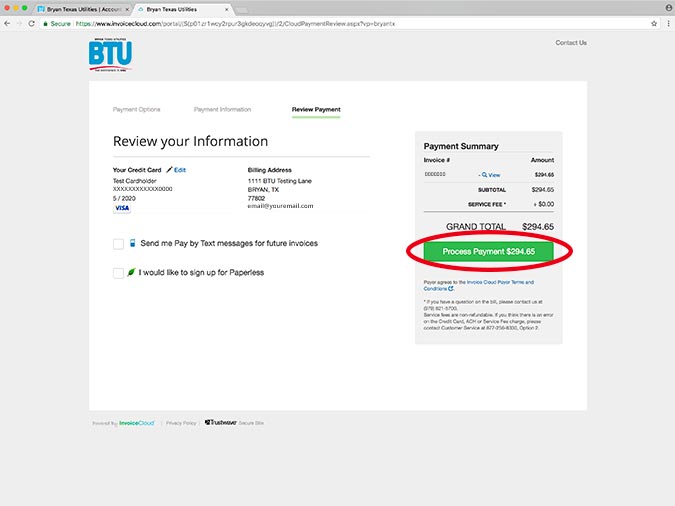
9. Success
Your payment has now been processed and you are finished with your one-time payment.